The Inflow API uses API keys to authenticate requests. You can view and manage your API key in the Inflow Dashboard.
Overview
You can view and manage your API key in the Inflow Dashboard. You can request access to the Inflow Dashboard by contacting our support team.
Your API key carries many privileges, so be sure to keep it secure!
Do not share your secret API keys in publicly accessible areas such as GitHub, client-side code, and so forth.
API Keys
Inflow authenticates your API requests using your account’s API key. Use your API key by setting it in the X-Inflow-Api-Key header of each request to the Inflow API.
All API requests must be made over HTTPS. Calls made over plain HTTP will fail. API requests without authentication will also fail. Ivy raises an authentication error 401 if the key is incorrect or outdated.
You can use the Inflow Dashboard to roll the API key.
Sandbox and Production modes
All Inflow API requests occur in either sandbox or production mode. The Sandbox API is on demand.
| Type | Base URL | When to Use | How to Use |
|---|---|---|---|
| Sandbox | https://dev.api.inflowpay.xyz | Use this mode as you build your app. In Sandbox mode, payments will not be processed. | On demand. Integrate Inflow as you would do in Production Mode. You will automatically be redirected to test payment flows. |
| Production | https://api.inflowpay.xyz | Use this mode when you’re ready to launch the checkout. In Production mode, payments will be processed. | Create the API on the Dashboard. Use valid bank accounts. Use actual payment authorisations and payment flows. |
Generate a new API key
- Go to the Inflow Dashboard
- Click on the Generate API key button
By generating a new API Key, all formerly generated API Keys will be revoked