Dashboard Overview
Learn how to use the wen version of the Inflow Dashboard
The Inflow Dashboard is the user interface where you manage and configure your account. Use the Dashboard to navigate to account resources and monitor your integration, and so on.
If you don't have access to the Dashboard, you can contact us.
Search
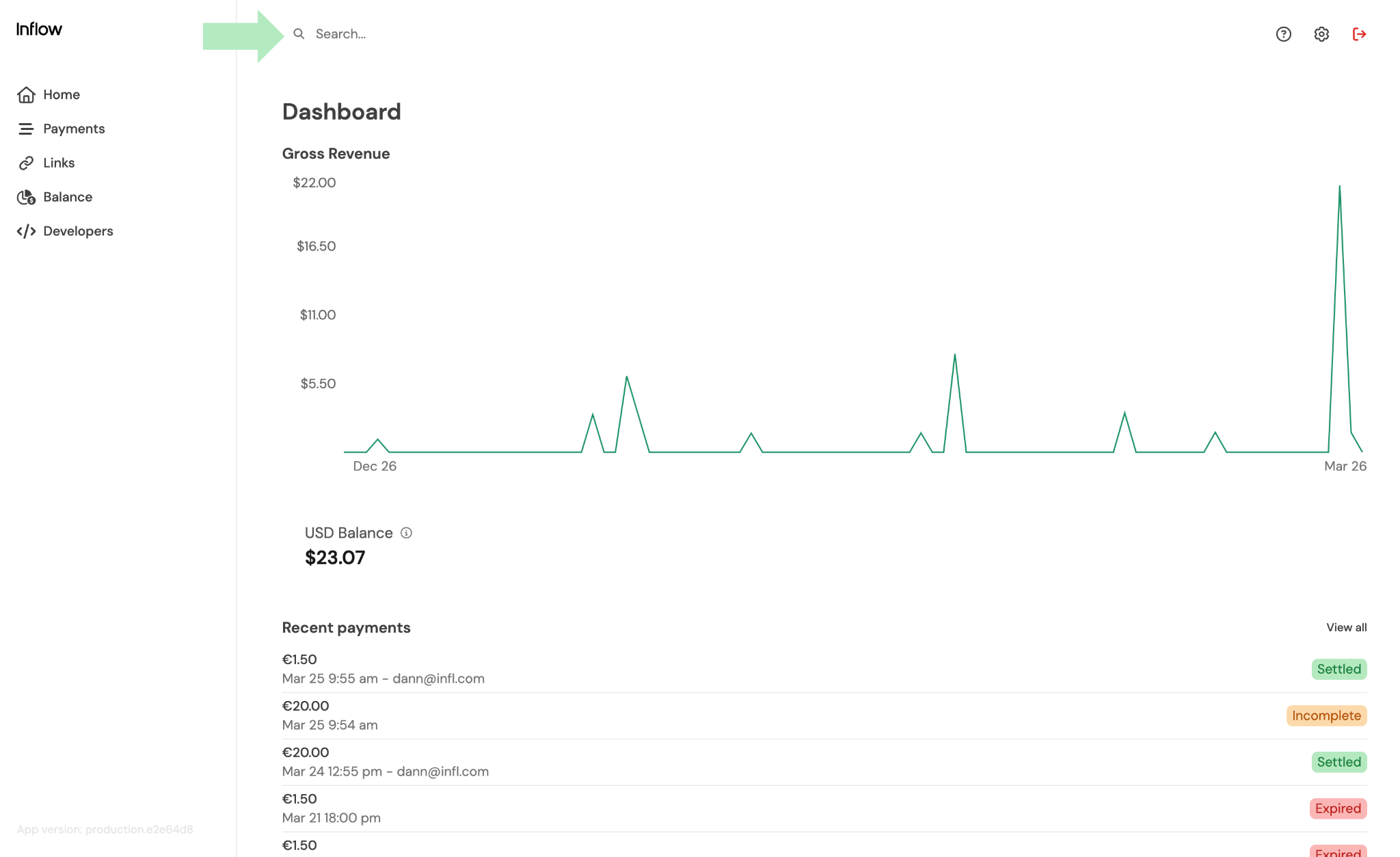
Use the Dashboard's built-in search to find information such as specific transactions. To learn more, see Perform searches in the Dashboard.
Navigation: Top left
The top left navigation is where you can access and act on information related to your transactions, products, and customers.
Home
Payments
Payment contains insights for improving your payment's performance.
Links
Balance
Developers
Navigation: Top right
Documentation
Settings
Use Settings To edit your business information and add your account's information for payouts. To learn more, see Add your account information.
Updated 4 days ago